I'm assuming you've Windows XP running on both the computers and drivers for LAN cards are installed.
Additional Requirements: A CAT-5 Ethernet Crossover Cable(thats technical name, common name is LAN wire cross waala)
I will discuss two ways to do the same. One is a primitive simple way to share files. Other one is a bit geeky, and you'll probably feel proud of yourself doing that :)
Ok, so simpler one first.
1. Insert both the ends of the cable's RJ45 connectors to both the PC's LAN ports.
2. Open "Network Connections" from Control Panel or from Start>Connect To>Show All Connections. There, in both the machines, make sure the ethernet cards under "LAN or High-Speed Internet" category are enabled. If not enabled then right click over the corresponding icon and click "Enabled"
3. Now in both the computers right click "My Computer" in start menu and click "Properties". In "Computer Name" tab, click the "Change" button. Now put different names for both computers and in the bottom below "Member of" label select the radio button labelled "Workgroup" and put any name there. But make sure this workgroup name should be same in both the computers. Now click ok. And restart both the computers.
4. After restarting, open "My Network Places". Oh, where is it??? lol if you can't find it, just open "My Computer" and in the left pane i.e. Tasks Pane you'll see "My Network Places" under "Other Places". Click that. In the tasks pane of "My Network Places" click "View workgroup computers" and you'll be able to see the other computer.
5. Ok, now they're networked. Ok? So how to transfer the files? Easy!!! In any computer right click any file/folder/drive which you want to share, click properties and in sharing tab enable sharing.m Thats it!!! You can see that file/folder/drive on the other computer when you double click this computer's name in its my network places. easily copy the files.
The other(geeky) method, I'll post tomorrow.
Here are some images.

Thats a caT-5 cable with Rj45 connectors on both ends.
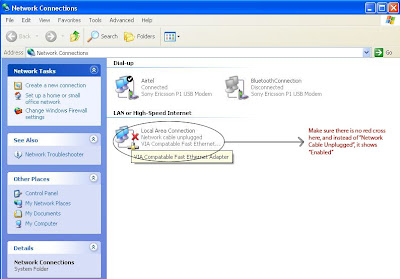
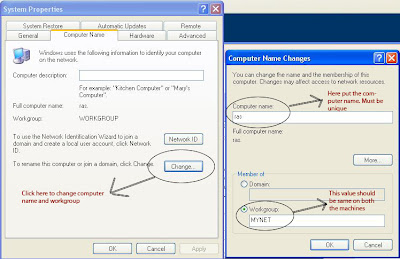
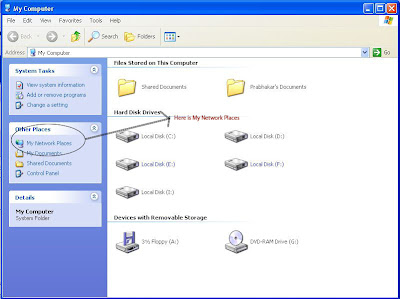
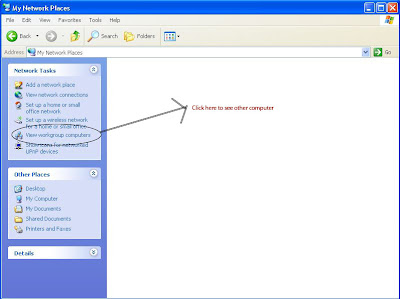
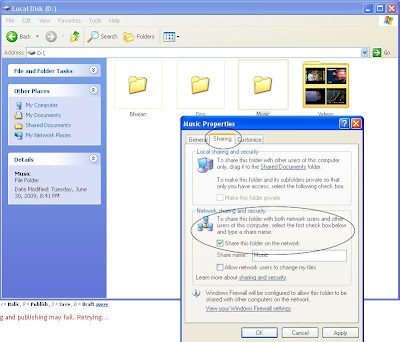
For the second part of this tutorial GO HERE
1 comment:
:3clap jiyo jawan.......:hooray
Post a Comment